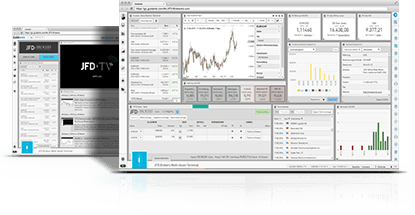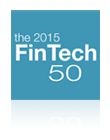Is it possible to trade directly in stock3 through my JFD account?
In stock3, you can not only observe, analyse and discuss the market, but you can also trade live - an option which is available for all JFD clients. In fact, we are the only retail broker empowering all our clients to buy or short sell up to 9 asset classes (1500+ instruments) using the stock3 web-based platform through our pure Agency Only model.
Do I need another account in addition to my MT4+/MT5+ trading account?
No. With our multiple platform - 1 account set-up, you don’t need a new account. You can use your existing JFD account directly to access the stock3 platform.
Where can I see the commission charged?
For MT4+ accounts commission is visible at Depot window -> Positionen Tab -> Column Kommission and Swaps
For MT5+ accounts commission per side / per deal could be checked at Depot window -> Ausgefuhrte Auftrage
commission for round turn (opening and closing) could be checked at Depot window -> Geschlossene Positionen
Where can I find the swap rate?
The best way to see the current swap rate is to go to the widget Product Information (Produktinformationen)
. Please note, the swap charge of your running trades could be observed at Depot Window -> Positionen -> column Swaps (for MT5 accounts) or column Kommission/Swaps if you are logged in with MT4 account
What market price is used as a basis for the candles/bars/lines etc.?
You can choose anytime between the Bid, the Ask or the Last Price from the settings of your 'Account Connections'
Can I use my MT4+/MT5+ Indicator or EA in stock3?
No, it is not possible to use any MT4/MT5 EAs, indicators, templates, or other customised files in the stock3 platform.
How safe are the login details of my live account when I log in through this web-based platform?
The entry of the login credentials takes place on a SSL encrypted version of stock3. An agreement to the Terms and Conditions is required. However, your personal information is not stored on stock3. All sensitive data pertaining to your account is held exclusively with JFD.
Is the pricing on stock3 in real time and how can I switch to real-time quotes?
The quotes are available by default in real time. This can be verified with the Real-Time
button, which should be lit up in green. The button can be found in the left navigation bar just below the gear icon (bottom left of the screen). If you want to disconnect from the real-time quotes and to receive exchange courses with a 15 minute delay, then simply click on the Real-Time
button. The red light will indicate the delayed quotes.
What range of capabilities do I have as a Basic Member, and what range do I have as a stock3 PRO member?
To actively use stock3, you need to be a BasicMember
, which is free. This will enable you to use the most important of all of stock3’ functionalities (e.g. to trade, save charts, desktops, watch lists and write comments). With Guidiants PRO
you have a few added benefits, such as increased storage capacities, access to additional widgets, and more.
What is the stock3 Market?
The stock3 Market is the central page, from where you can load a widget or a desktop. There, as well as on our
stock3 User Guide
you can find a review of all widgets and the different pre-set Desktops with short descriptions (detailed descriptions of all widgets can be found in our
stock3 User Guide).
Which browsers support stock3?
stock3 is designed for the following browsers: Google Chrome, minimum Internet Explorer 9, Mozilla Firefox and Safari. In order to guarantee proper functioning of the platform, please make sure that you have the latest version of your browser installed.
How do I load and display a widget?
Click on the icon showing the small monitor in the top menu bar. This will open a new, blank desktop.
Now click the Market button to open the stock3 Market
. The stock3 Market
menu is located on the left side.
Click on Widget
to get an overview of all widgets.
Now select those widgets which you want to load onto your desktop. To do this, click the plus (+) sign. Repeat this process for each widget you want to load.
For some widgets you still need to determine the value to be displayed in the widget. Just click on the menu bar (in the upper left corner of the desired widget) and then on Select Instrument (Instrument wählen)
. This opens an input window, into which you enter the desired value or its initial letter.
How do I create a set?
After you have loaded your desired widgets on your Desktop, you can connect them by grouping them into a set. To do this choose the same colour in the lower left corner of each widget. If you want to have more than one colour-coded set please use another colour for your next group of connected widgets. Now, by clicking on a specific topic or instruments within a set, you will automatically see the related topic/instrument in the connected widgets.
If you want widgets to remain connected but only in one direction (i.e. to send data, but not to receive any), select Widget
from the action menu, then choose Connect with Set (mit Set verbinden)
, followed by Receive Data (Daten empfangen)
. Note: Some widgets (such as charts) can receive data from others, but cannot send data.
Where do I find my Desktops?
All your own customised Desktops are stored in the sidebar under the screen icon. Click on the desired Desktop to open it.
Can I change the background color of the chart widget?
No, this is not possible as the colour of the chart adjusts automatically to either the light or the dark theme of stock3. However, it is possible to create a standard template for the chart. This template will also save your preferred selected background colour (from a choice of only black or white). To find out how to save a default template, please refer to our
stock3 User Guide.
I am already a client of JFD, how can I register for or login to stock3?
If you are an existing JFD client, simply go to
stock3’ website
to register or log in. Should you have any other questions, please contact our friendly and very experienced
Client Service
to assist you in using the stock3 platform.
How can I download stock3?
The stock3 platform is only web based, so you do not need to download or install any files. Once your registration process is complete, you will receive an email containing the link for the stock3 Platform.
Can I use stock3 on a Mac?
Yes, stock3 is a web-based platform.