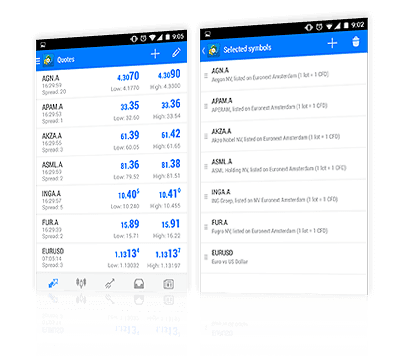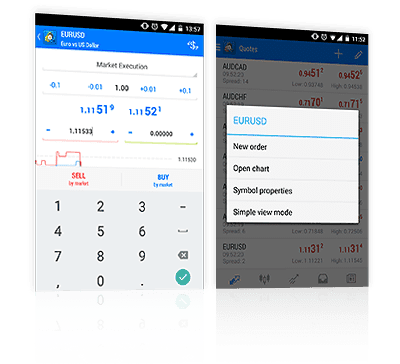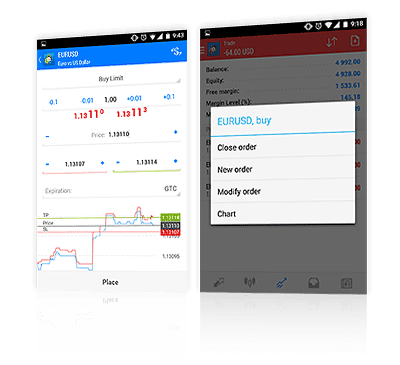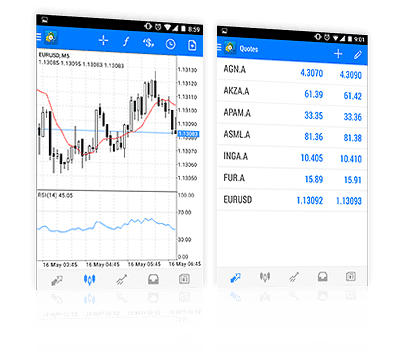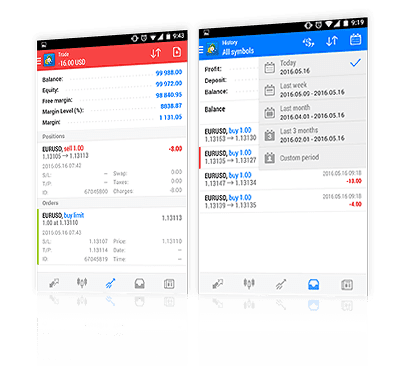Fraudulent websites posing to have a connection with JFD
Please be aware of fraudulent websites
posing as JFD's affiliates and/or counterparties
Trade FX, Precious Metals, Indices, Cryptocurrencies, Stocks, Commodities, ETFs & ETNs
Access all tradable instruments offered by JFD. It makes no difference, which of our 8 asset classes you are actively trading, or if you just need to monitor your open positions: a world of possibilities is now available with JFD' MT4+ Mobile app. There may be many other mobile apps available out there, but none provide such levels of market reach, cutting-edge backend technology and competitive terms!
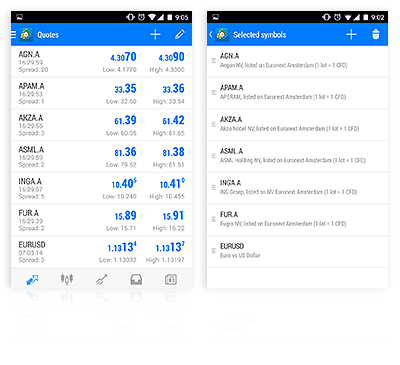
Trade Directly from Real Time Charts
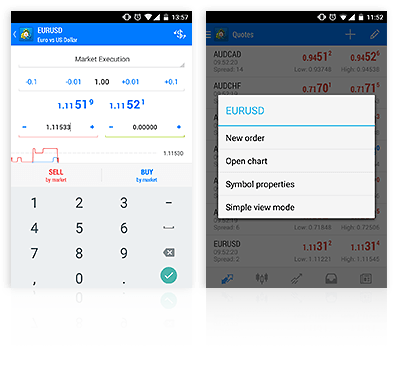
By trading directly from real time charts you can receive all the information about the actual spreads and price movements, Tick by Tick, whenever and wherever you happen to be.
Extensive Order Capabilities
Use all of the available possibilities whenever you wish. Besides market orders, you can benefit from Buy & Sell limit orders, as well as Buy & Sell stop orders, while on-the-go. Take Profit and Stop Loss orders can equally be placed and modified as you trade on the move, through our MT4+ Mobile app.
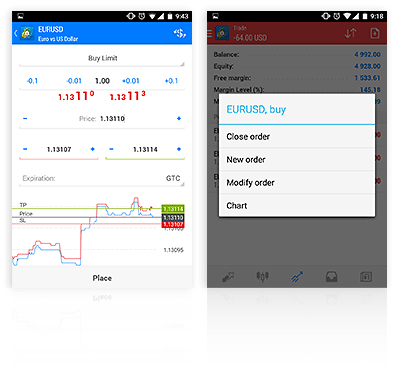
Real Time Charts and Market Prices for all JFD symbols
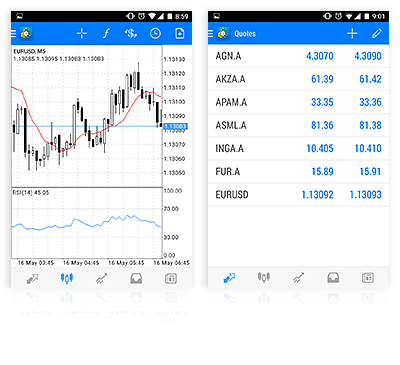
Besides the various chart settings, you can view the current market prices. Use the lists with the prices of the instruments to receive an overview of the price movements of your favorite instruments.
Account Overview including Real Time Balance Calculation
Keep a close eye on your account with real time estimations of your margin, balance and equity, so that you are always up-to-date!
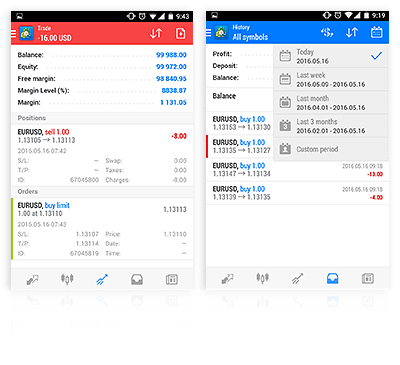
JFD Multi Account Manager
For you to take full advantage of our unique specifications, we created JFD Multi Account Manager (JFD MAM), a simple yet powerful addition to our platforms which allocates trades from any number of master accounts to any number of sub-accounts, automatically in real time. JFD MAM works within the MetaTrader environment and is compatible with any method of trade generation, including manual trading, EA trading, mobile trading and Custom & FIX API. Whenever deposits or withdrawals are made into your sub-accounts, these are reflected in your master account. Our system can significantly increase efficiency while minimising risk. Indeed, the advanced functions of JFD MAM allows you to remove accounts from the allocation group without closing any master trades or restarting the MetaTrader server.
A Fully Comprehensive Allocation Solution
Allocates Trades Automatically
Easily Accessible
Fully Supported
Multiple Allocation Rules
Enhance Your MT4+ with StereoTrader
StereoTrader is now here to change the way you trade for the better. This addition to JFD’s MetaTrader 4+ completely transforms the platform’s layout, giving traders access to more information, commands, order types, and a multitude of special features. Allowing both manual and automated trading, StereoTrader expands your arsenal better than any other MT4+ add-on ever could.
StereoTrader comes at no additional cost for JFD Elite Club Members, easily accessible for download directly from your My JFD area. As a JFD Premium Club Member, acquiring your StereoTrader license is a seamless process through your My JFD area. You can get the StereoTrader add-on and all its benefits through its various features for €20 per month.
For more information, please check out our FAQ StereoTrader.
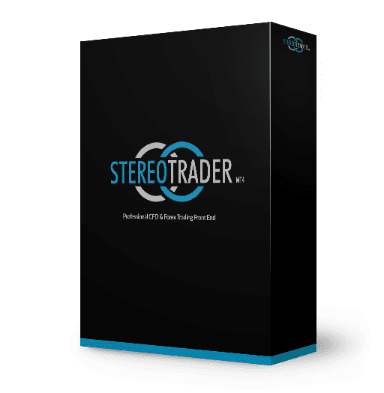
Award-Winning platform
Best Trading Platform,Finance Magnates Awards

2015
Best Mobile Product,Finance Magnates Awards

2015
Best Forex Software Developers Forex Expo Awards

2012
Any Questions?
MT4+ permits you to use a wide range of order types and features, for example:
In addition, you can allow automated trading systems, otherwise known as Expert Advisors (EAs – see below for explanation) to trade via the platform.
Note: EAs are automated trading systems that were developed by third parties. JFD does not assume any liability whatsoever for losses caused by employing these EAs.
Note: EAs are automated trading systems developed by third parties. JFD does not assume any liability whatsoever for losses caused by using these EAs.
MT4+ also offers three closing options:
Note: The platform does not need to be open in order for pending orders or closing options to work. These order details are stored on the trade server and are not dependent on the MT4+ platform.